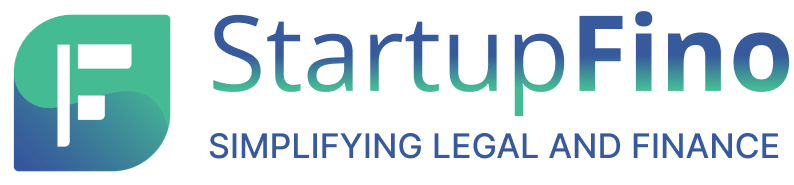The objective of MIS report is defined by determining its purpose and identifying the key metrics and data points that should be included. The purpose of the report is established by considering the specific goals or objectives it aims to achieve. Key metrics and data points are then identified, highlighting the essential information necessary for decision-making or analysis.
By understanding the purpose and selecting the relevant metrics and data points, the MIS report can effectively provide insights and support informed decision-making processes.
Types of MIS Report in Excel
Some common types of MIS reports that can be generated in Excel include:
- Financial Statements: Financial statements include important financial data stated in the balance sheet, income statement, and cash flow statement.
- Sales and Revenue Reports: These kinds of reports provide information about product and service performance, trends regarding sales and also market analysis.
- Expense and Cost Reports: These reports track and analyse various expenses and costs incurred by the organization. They may include detailed breakdowns of expenses by category like salaries, marketing, utilities, etc., cost analysis by department or project, and comparison of actual expenses against budgeted amounts.
- Inventory and Stock Reports: These reports provide an overview of inventory levels, stock turnover rates, and valuation of inventory. They can include metrics like stock levels, reorder points, lead times, stock valuation, and inventory aging analysis.
- Budgetary Reports: These reports compare actual financial results against the budgeted figures.
- Key Performance Indicator (KPI) Reports: Metrics like sales growth, profitability ratios, customer satisfaction scores, employee productivity, and other performance metrics can be included in these reports.
Step by Step Process to Prepare MIS Report
The process of preparing a MIS report in excel is given below.
Collecting Data
To collect data, necessary information should be gathered from diverse sources like databases, spreadsheets, or other systems. The data’s accuracy and relevance to the report’s goal must be guaranteed. It is essential that the information gathered be accurate and directly relate to the report’s goal.
The needed information can be retrieved from a number of sources, including applicable systems, spreadsheets, databases, and data extraction. Verifying the accuracy of the data should receive special consideration in order to prevent any potential discrepancies. The information must also be pertinent to the report’s goal, supporting the report’s analysis and findings by offering insightful information.
Structuring the Workbook
To structure the workbook, start by opening a fresh Excel workbook. Next, separate the report into distinct sections, like summary, charts, and data, by creating separate sheets or tabs. This allows for better organization and easy navigation.
Each section can be dedicated to a specific aspect of the report, making it simpler to locate and analyse information. By utilizing this approach, the workbook becomes a cohesive collection of sheets, each serving a particular purpose. This method also enables you to focus on one section at a time, facilitating efficient editing and updates. With a structured workbook, you can maintain clarity and improve the overall readability of the report.
Organizing Data
The collected data should be imported or entered into the appropriate sheets or tabs, ensuring a proper organization in rows and columns. Each column must be clearly labelled using headers. This allows for easy identification and understanding of the data. By organizing the data in this manner, it becomes more structured and accessible.
The use of rows and columns helps in maintaining consistency and aligning the data in a systematic way. Clear labelling through headers enhances clarity, making it simpler for users to locate and interpret the information they need. This organized approach enables effective analysis and ensures that the data can be easily referenced or utilized for further calculations or reporting purposes.
Formatting the Report
To enhance readability, the report should be formatted consistently. By using different fonts, colours, and borders, different sections can be easily identified. This makes it simpler to navigate and helps to organise the content.
Additionally, it’s critical to correctly modify the row heights and column widths. By doing this, the information will be presented in a way that is organised and clear, making it simple for readers to understand. Column widths should be adjusted to accommodate the content without causing text to overflow or become cramped.
Similarly, row heights should be adjusted to ensure that all the data is visible, avoiding any information being cut off or hidden. These formatting techniques contribute to an aesthetically pleasing and user-friendly MIS report.
Creating a Summary
Summary values, like totals, averages, or percentages, can be calculated using formulas or functions. By employing these tools, you can easily derive key insights from the data. To enhance understanding, it is advisable to incorporate suitable charts or graphs that visually represent the information.
These visual elements effectively communicate patterns and trends, making the data more accessible and comprehensible. You can offer a concise summary of the data using charts or graphs, enabling stakeholders to quickly understand the key findings.
The type of data and the precise message you want to express will determine whether a bar graph, pie chart, or line graph is the best visualisation to use. Visual representations not only add visual appeal to the report but also facilitate quick comprehension of the information.
Building Pivot Tables
Pivot tables can be created to analyse and summarize extensive datasets. Dynamic reports can be generated by using pivot tables enabling a flexible and interactive approach to data analysis as it allows users to explore information from different angles.
Large dataset’s complexity can be reduced by using pivot tables, making it simpler to spot patterns and trends. Without requiring complicated algorithms or computations, the data may be reorganised, filtered, and summarised with just a few clicks.
Adding Visualizations
Visualizations play an important role in conveying information effectively. Charts, graphs, and other visual elements are inserted to represent data visually. The appropriate chart type is chosen based on the nature of the data and the desired insights. By using visualizations, complex data can be simplified and understood more easily.
They offer a visual representation that makes it easier to spot trends, correlations, and patterns. Visualizations not only enhance the aesthetics of the MIS report but also make it more engaging and comprehensible to the audience. They enable stakeholders to grasp key findings at a glance, facilitating data-driven decision-making.
Including Filters and Sorting
Filters can be added to enable the analysis of specific subsets of the data by users. This feature allows for focused examination of desired information, narrowing down the scope. Furthermore, sorting options can be enabled to arrange the data based on different parameters.
This facilitates organizing the data in a way that best suits the requirements, providing flexibility in viewing and understanding the information. By incorporating filters and sorting capabilities, users are empowered to explore the data from various angles, uncover patterns, and gain valuable insights.
Reviewing and Validating
To ensure their dependability, the data and calculations should be verified for accuracy more than once. It is important to check that the report is accurate, pertinent, and follows the stated objective. By doing this, any errors or omissions that would reduce the report’s accuracy and worth can be avoided.
A thorough review and validation procedure can be used to identify any abnormalities or inconsistencies and fix them, producing a final report that is more accurate and detailed. The data is validated to confirm its accuracy and the algorithms are applied properly. In addition, it makes sure the report achieves its objectives and includes all the crucial information needed for making decisions.
Through this careful review and validation, the report’s integrity and value can be upheld, allowing for confident decision-making based on accurate information.
Automating Data Updates
Automating the process of data updates is worth considering if regular updates are expected for the data. This can be achieved through the utilization of data connections, macros, or Power Query. The update of the data can be done more quickly and efficiently by using these tools.
The establishment of data connections enables automated updates whenever new data is made available between the Excel workbook and external data sources. By simply clicking a button, macros allow users to quickly create automatic sequences of tasks, like retrieving and refreshing data. For extracting, transforming, and loading data from diverse sources, Power Query offers a robust data connection and transformation functionality. The manual effort needed to update the data can be greatly reduced by automating the process, freeing up users’ time to concentrate on analysing the updated data rather than doing tedious chores.
Saving and Distributing
The workbook should be saved with a descriptive name that accurately reflects its content. Consider choosing a name that clearly indicates the purpose of the report or the data it contains.
This way, it becomes easier for users to identify the workbook in the future. The right file format needs to be selected next. Depending on the particular needs of the report and the compatibility with any other software or systems that might be involved, options like.xlsx or.csv should be taken into consideration. The chosen format should ensure that the report can be easily accessed and manipulated by the intended users. Once the workbook is saved in the desired format, it can be distributed to the intended audience.
Different sharing options can be considered, such as email, cloud storage platforms, or file sharing platforms. Evaluate the preferences and accessibility of the recipients to choose the most suitable method for sharing the report. This ensures that the report reaches the right people in a convenient and efficient manner.
By saving the workbook with a descriptive name, deciding on the appropriate file format, and distributing the report using suitable sharing options, the MIS report can be effectively stored and shared with the intended audience.
Final Thoughts
Creating a Management Information System (MIS) report in Excel requires careful planning, data organization, and effective presentation. By defining the objective, collecting relevant data, structuring the workbook, and formatting the report, one can ensure clarity and readability. Utilizing summary calculations, pivot tables, visualizations, and sorting options enhances data analysis.
The report should be reviewed for accuracy and aligned with the defined objective. Automating data updates can streamline the process. Finally, saving the workbook with a descriptive name, choosing the appropriate file format, and distributing the report to the intended audience ensures accessibility and efficient communication. Following these steps empowers users to generate valuable insights and make informed decisions based on the MIS report.
For further information, connect with our team of experts at StartupFino.