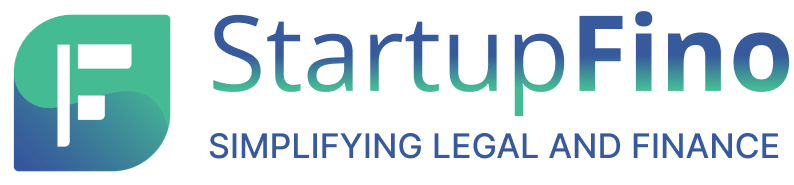In international trade, the Import-Export Code, commonly known as IEC, serves as the legal gateway for businesses involved in importing and exporting in India. It stands as a key precondition for those aiming to extend their offerings beyond the borders of India. The Director-General of Foreign Trade, a government entity, is tasked with granting the IEC registration to individuals aspiring to establish import-export ventures in the country. Irrespective of the scale or ambit of the business, obtaining this registration is not just advisable but mandatory before going into international trade. Hence, securing IEC registration for small business is not merely a choice but an essential step.
Understanding Import Export Code in Business
The Importer-Exporter Code is a crucial business identification number required for both Imports and Exports. It is mandatory for individuals engaged in import-export activities, and without this registration, one cannot legally pursue such business operations. Exceptions exist for those involved in cross-border services, provided that these activities yield benefits under the Foreign Trade Policy for the service provider.
Eligibility for Import Export Code
The Import Export Code registration is accessible to various business types in India including IEC registration for small businesses. These include:
- Proprietorship
- Partnership
- LLP (Limited Liability Partnership)
- Limited Company
- Trust
- HUF (Hindu Undivided Family)
- Society
IEC and its Equivalence to PAN
With the implementation of the Goods and Services Tax, the Import Export Code is equivalent to the Permanent Account Number of the firm. This means that the IEC serves as a unique identification for businesses engaged in import-export activities. The Directorate General of Foreign Trade is responsible for independently granting the IEC.
Online Process of IEC Registration for Small Business
In the fiscal year 2020, the Directorate General of Foreign Trade introduced an efficient online platform IEC registration for small businesses. This new web-based form mandates applicants to electronically sign the document using a Digital Signature Certificate. Successful IEC registration requires the prior registration of the DSC on the DGFT portal. The following steps provide the process for IEC registration for small business:
1. Accessing the DGFT Portal
For the first step for IEC registration for small businesses, open the DGFT portal and select the option “Apply for IEC.”
2. Providing Personal Details
Fill in the various fields on the page, including personal details such as email address and contact number as per the form requirements.
3. One Time Password Verification
Click on “Send OTP” to receive a One Time Password on the registered email address. Enter the OTP to obtain the username and password for portal login.
4. Logging In
Utilise the provided credentials to log in to the DGFT portal.
5. Initiating IEC Application
Select “Apply For IEC” and on the subsequent page, click on “Start Fresh Application.”
6. Completing E-Form
A comprehensive e-form will appear, requiring information such as basic details, firm address details, branch details, and details of partners, directors, proprietors, managing trustees, or karta. Fill these to move ahead in the process of IEC registration for small businesses.
7. Providing Bank Details
Enter bank-related information, including IFSC, account number, branch name, and upload PAN and Aadhaar documents.
8. Additional Operational Details
Fill in details related to preferred sectors of operations.
9. Consent and Declaration
Give consent to the declaration form and click “Save and Next” for further procedures.
10. Digital Signature
Scroll down to the bottom of the subsequent page and click the “Sign” button. Enter details for the digital signature, including provider list, certificate list, and password.
11. Confirmation and Payment
Upon completing the digital signature step, a confirmation message will appear, stating that data has been signed successfully. Click “OK” to proceed to the payment window. With this, the process of IEC registration for small businesses concludes.
Using Digital Signature for Import-Export Code Application
The integration of Digital Signature Certificate has been implemented in the Import Export Code application process to enhance the security of issuance and rectification procedures. The Directorate General of Foreign Trade exclusively supports Class 2 and 3 DSC tokens. Mentioned below are the steps to utilise your digital signature for signing a new Import-Export Code application.
1. DSC Token Compatibility Check:
Ensure that your DSC token is either Class 2 or 3, as DGFT exclusively supports these classes for IEC processes.
2. Driver Installation:
Confirm that the drivers for the DSC are properly installed on your system. This step is crucial to enable your computer to read the DSC token.
3. Digital Signature Utility Download:
Download the Digital Signature Utility, specifically the emudhra utility, from https://embridge.emudhra.com. This utility is essential for running the DSC on the DGFT portal.
4. Activating Emudhra Utility:
While running the DSC on the DGFT portal, ensure that the emudhra utility is active on your system. Verify that its service status is “Running.” To check this status:
- Press the Windows key and the R key together to open the Run dialog box.
- Type “services.msc” in the dialog box and hit Enter.
5. Verification of Service Status:
Ensure that the emudhra utility’s service status is displayed as “Running.” This verification is crucial to guarantee the smooth functioning of the digital signature during the application process.
Process for Installing Emudhra Utility
To obtain and install the Emudhra Utility on your system, follow these steps:
1. Download from Official Source:
Visit the official Emudhra Utility website at https://embridge.emudhra.com. Download the utility from this source to ensure authenticity and security.
2. Installation with Admin Rights:
After downloading, install the Emudhra Utility package with administrator rights. Right-click on the installation file and choose “Run as administrator” to ensure a smooth installation process.
3. Create Desktop Shortcut:
Upon successful installation, create a desktop shortcut for convenient access to the Emudhra Utility. Right-click on the application icon or file, and choose “Create shortcut” to place a shortcut on your desktop.
4. Setup-embridge Windows:
Open the Emudhra Utility setup window. Click the “Next” button to proceed with the installation.
5. Installation Process:
Tap on the “Install” button and then click “Next”. Wait patiently until the installation is complete.
6. Completion of Installation:
Once the installation is finished, click the “Next” button to acknowledge the completion of the setup.
7. Launch the Application:
After installation, launch the Emudhra Utility application. You can do this by double-clicking the desktop shortcut or finding the application in the Start menu.
8. Refresh the Application:
Within the application, click on the “Refresh” tab that appears in the dialog box.
Final Thoughts
IEC registration for small business engaging in international trade is a must. With the DGFT’s streamlined online platform, the application has become more accessible. Utilising Class 2 and 3 Digital Signature Certificates enhances the security of the IEC issuance and rectification procedures. Small businesses can navigate the process efficiently by ensuring proper DSC token compatibility, driver installation, and using the Emudhra Utility. This simplified online approach for IEC registration for small businesses, coupled with digital signatures, contributes to a more secure, efficient, and convenient IEC registration process.