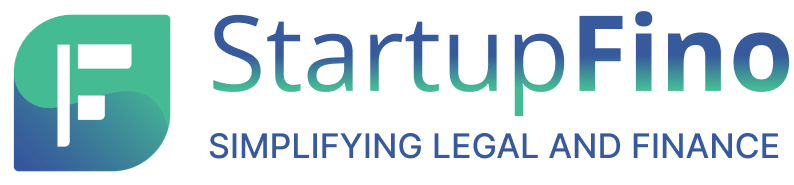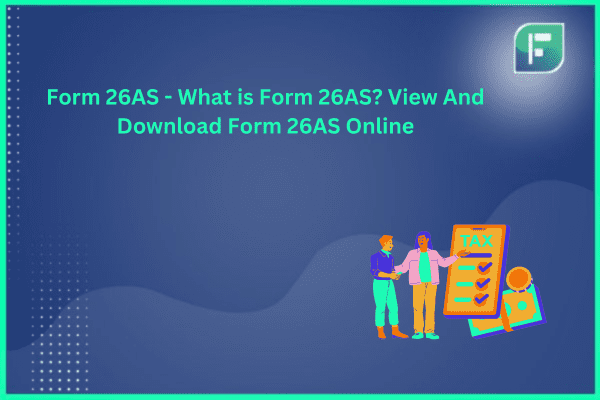Form 26AS is a tax credit statement which summarises almost all tax-related transactions for a person’s PAN. This document is the one source of information for taxpayers to confirm and cross check information concerning tax deductions, collections, and payments to the Income tax Department.
What is Form 26AS?
Form 26AS full form is Annual Information Statement which is a major tool for taxpayers because it includes information necessary to file their ITRs on time and accurately. This is a consolidated statement giving the following details:
- Tax Deducted at Source on salary, interest, professional fees and rent.
- Tax Collected at Source on particular transactions including the sale of services or goods.
- Tax Advance and self-assessment tax payments by the taxpayer.
- Income tax refunds for the financial year.
- Details of high value deals in shares, mutual funds and property.
- TDS defaults (after processing of TDS returns)
- Turnover details reported in GSTR-3B (Goods & Services Tax Returns)
How to Download Form 26AS Online
Accessing Form 26AS is straightforward and taxpayers could view & download it online via two primary methods:
- The TRACES Portal
- Net Banking Facility
How to Download Form 26AS from TRACES
The TRACES (TDS Reconciliation Analysis & Correction Enabling System) portal is a dedicated Income Tax Department platform for obtaining Form 26AS. Steps on how to get Form 26AS from the TRACES web portal or for form 26as download online are :
- See the e-filing website.
- Log in with a User ID (your PAN or Aadhaar number Password and).
- Go to the ‘e-file ‘section, click’ Income Tax Returns’, and select ‘View Form 26AS’ from the dropdown.
- Confirm the disclaimer to be taken to the TRACES site.
- Select that choice on the TRACES Web site and click ‘Proceed. To view your Form 26AS, click the link ‘View Tax Credit (Form 26AS )’.
- Select the Assessment Year and the format (HTML or PDF) that you wish to view or download Form 26AS.
- Enter the verification code and select’ View/Download. Your Form 26AS will appear or download depending on the format you select.
How to View Form 26AS from Net Banking Facility
Some authorised banks allow customers to view Form 26AS through their net banking portals. This is totally free for PAN holders having a PAN connected to their internet banking account. NSDL-registered banks supplying this particular service are Axis Bank, HDFC Bank, ICICI Bank, State Bank of India among others.
To view Form 26AS via net banking, do the following:
- Log into your net banking account.
- Look for the option to view or download Form 26AS (it might be under tax services and similar sections).
- When prompted, enter your PAN and other details.
- Your Form 26AS may appear or download depending on the bank’s interface.
Benefits of Form 26AS
Form 26AS features several benefits for taxpayers, making it an invaluable tool for timely tax compliance:
1. Verification of Tax Deductions & Collections:
By comparing the details in Form 26AS with their TDS certificates (Form 16/16A) taxpayers can confirm the TCS and TDS deducted or collected from their Income sources was deposited with the Income Tax Department.
2. Computation of Income and Tax Credits:
Form 26AS summarises almost all tax related transactions so that taxpayers can calculate their income and claim the appropriate tax credits when filing ITRs.
3. Refund Verification:
Any income tax refunds received for the current financial year can be confirmed by taxpayers using Form 26AS.
4. Transparency & Accuracy:
The Income tax Department records all Tax related transactions on Form 26AS and helps taxpayers correct mistakes or discrepancies.
5. ITR data pre-filled:
With the AIS, the Income Tax Department will pre-fill taxpayers’ ITR forms with data from Form 26AS along with other sources for filing and fewer mistakes.
New Form 26AS and Annual Information Statement (AIS)
Starting on June 1, 2020, the Income tax Department created a Form 26AS that offers additional information beyond conventional Tax deductions and collections. The brand new Form 26AS now contains the following details:
- Specific financial transactions.
- In progress and completed income tax proceedings.
- Tax demands and refunds.
- Income tax payments (advance tax & self-assessment tax).
Also, the Income Tax Department launched the Annual Information Statement (AIS) to offer taxpayers a snapshot of their financial activities. The AIS includes overseas remittances, off-market transactions, interest on income tax refunds, mutual fund purchases, dividend details and a break up of salary and ITR information out of other sources.
The AIS offers pre-filled data to taxpayers to reduce errors and duplication in the ITR filing process. When they discover an inaccuracy in the AIS, taxpayers may also submit feedback and request modifications.
Importance of TDS Certificate and Verifying with Form 26AS
Although Form 26AS offers a comprehensive rundown of all tax related transactions, a TDS certificate is needed (Form 16 for salaried persons & Form 16A for non-salaried persons). The TDS certificate serves another purpose and contains additional information not available in Form 26AS such as the break up of income and deductions claimed under different sections.
Taxpayers should cross-verify the details of their TDS certificates with information in Form 26AS to identify errors. The following are key points to confirm:
Name, PAN number, deductor’s TAN, refund amount, along with TDS amount.
Closing Thoughts
Form 26AS enables taxpayers to keep track of all their tax related transactions. Education of taxpayers regarding how to view and download Form 26AS online, confirm its details with TDS certificates, and also use the extra Information in the AIS might be helpful in tax compliance accuracy and transparency.
FAQs
- What use does form 26AS serve?
Form 26AS shows details of tax credit for taxes paid during the financial year. Form 26AS details any sum deemed TDS or TCS from any taxpayer’s sources of income.
- Who can correct form 26AS?
Rectification of error in Form 26AS depends upon the root cause of the error. For instance, in case the deductor (employer or bank) made an error while depositing your tax against your PAN with the government, you must contact your deductor to fix the mistake.
- What does processed for 26AS stand for in traces?
The TDS Statement Status on TRACES is ‘Processed for 26AS’ indicates the TDS statement is partly processed and the tax credit is transferred to the deductee.
- How are 26AS and TDS different?
For TDS with regard to other sources, Form 16 is issued annually on Form 16 from salary and Form 16A every three months for TDS on other sources. Form 26AS is a government record of the TDS paid out of a person or company and deposited with the IT Department.
- How to check 26AS?
- Through TRACES Portal: Visit the TRACES portal, register, and also view and also download Form 26AS with your password and PAN.
- From the Income Tax Department E-filing Website : In order to access the Form, sign in to the e-filing site under ‘My Account’ and choose ‘View form 26AS’.
- What are the details in 26AS?
Form 26AS lists all tax-related details regarding the assessee’s PAN (Permanent Account Number). It details the tax paid at source, tax collected at source, advance tax paid by the assessee, self-assessment tax paid and refunds on the taxpayer.