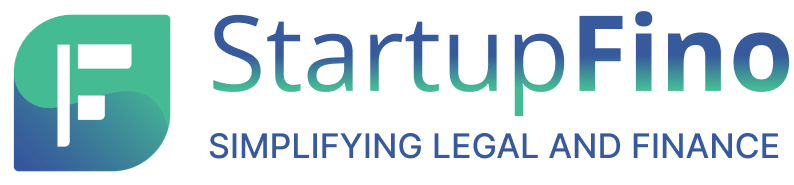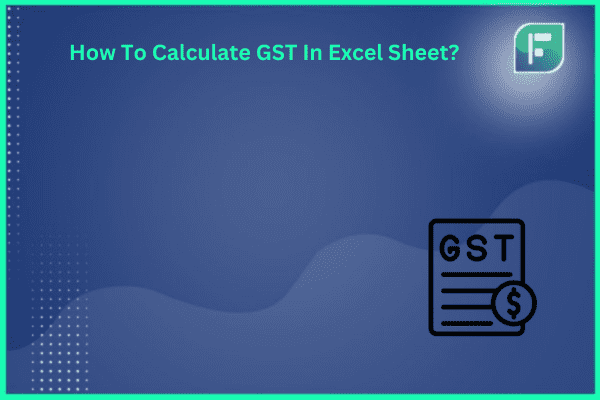Navigating tax calculations can be daunting. But worry not! Excel offers a practical solution. This guide delves into simplifying GST (Goods and Services Tax) calculations. We’ll explore the foundations, formulas, and streamlined methods. Why is this crucial? Precise GST management leads to efficient financial operations and competitive advantages.
Join us as we unravel step-by-step instructions. Discover practical tips and real-world benefits. Integrating GST calculations into Excel workflows transforms tax compliance. It boosts financial efficiency, giving businesses an edge.
Intro to GST Calculations in Excel: Benefits Abound
Accurate GST calculations are vital for financial management. Excel is a powerful ally in this endeavor. This section introduces GST’s concept. It highlights Excel’s advantages for these computations.
GST is an indirect tax on goods and services supply in India. It’s a multi-stage, destination-based tax. It replaces various indirect taxes nationwide. Properly calculating GST ensures tax compliance. It enables proper financial management for businesses.
Simple language makes it easy to grasp GST calculations in Excel. Firstly, Excel offers an orderly way to do calculations. This makes it simpler to manage GST data. Secondly, you can make formulas to calculate automatically. This reduces mistakes and saves time. Thirdly, you can customize Excel sheets for your business needs. This lets you track GST, input tax credit, and key financial details.
Calculating GST accurately in Excel helps ensure tax compliance. It also helps maintain good financial records. And it allows informed decisions on pricing and profits. Next, we’ll give step-by-step instructions on calculating GST in Excel. We’ll also look at pros and cons of using Excel for this. Let’s begin!
How to Calculate GST in Excel Sheets
Calculating the Goods and Services Tax (GST) correctly is vital. Excel can simplify this process. Here, we’ll provide step-by-step instructions. This ensures accurate, efficient GST calculations in Excel.
Step 1: Know the GST Formula
To calculate GST in Excel, know the formula. GST is based on a product or service’s base price. The GST formula is:
GST amount = Base price * (GST rate/100)
Step 2: Find the Base Cost
Identify the original cost of the product or service. This is the starting price before any taxes are included.
Step 3: Choose the Right GST Rate
Based on the product type, select the correct GST rate. GST rates vary in India, like 5%, 12%, 18%, or 28%.
Step 4: Calculate GST Amount
Multiply the base cost by the GST rate, divided by 100. This gives you the GST amount to add.
Step 5: Find the Total Cost
Add the base cost and the GST amount together. This total is the final price to charge the customer.
Follow these simple steps to calculate GST in Excel easily. Excel sheets make it easy to handle many products or services. The math formulas ensure accurate calculations, reducing mistakes.
Accurate GST calculations are crucial for tax compliance and financial management. Using Excel as a GST calculator helps organize data, keep good records, and analyze finances better.
Save your Excel sheet and update it when needed. Using Excel for GST calculations saves time and improves tax compliance rating. It gives a clear view of tax liabilities.
Keep reading to know the perks of using Excel for GST math and options to make it simpler.
Pros of Using Excel for GST Calculations
Using Excel sheets for GST calculations brings many advantages and can streamline managing your taxes. Here are some key benefits:
1. User-Friendly
Excel offers an easy interface to input data, apply formulas, and instantly calculate GST amounts. You don’t need coding expertise or special software knowledge. Excel is familiar, used by many for various tasks, making it accessible.
2. Precise
Calculating GST in Excel reduces human error risks. Excel automatically calculates based on your formulas, eliminating manual calculations. This ensures GST calculations are accurate and consistent, minimizing errors that could lead to compliance issues or financial penalties.
3. Efficient Financial Management
Excel offers robust data analysis and management capabilities. Organize and track GST-related information systematically using worksheets, formulas, and functions. This makes tracking expenses, revenues, input tax credits, and GST liabilities easier. Customize templates and reports for specific business needs.
4. You can adjust and tailor Excel sheets to your needs.
Excel allows you to customize GST calculation sheets. You can make templates that match your business structure. You can also capture all needed GST parts. What’s more, you can change formulas, add data rules, and use special formatting. That helps with accuracy and automating tasks. This flexibility lets you modify GST calculations for tax rate changes, business changes, or new rules.
In short, using Excel for GST calculations offers ease, accuracy, financial control, and adaptability. It’s a valuable tool for businesses needing a reliable, customizable way to calculate GST.
Downsides of Using Excel for GST Calculation
Excel is popular for GST calculations due to its flexibility and familiarity. But, there are drawbacks to consider when using Excel.
1. Risk of Errors
A key issue with Excel for GST is error potential. Manual data entry and formula inputs leave room for mistakes. This could lead to inaccurate GST calculations, compliance problems, and financial issues.
2. Formulas Can Get Complex
GST has many parts like tax rates, deductions, and input credits. Making complex formulas in Excel for GST calculations can be hard. It needs deep knowledge of GST rules for accurate results.
3. Limited Scalability
Excel struggles with large data volumes. As your business grows with more transactions, Excel may not work well for GST calculations. This can slow things down and make calculations inefficient.
4. Version Control and Collaboration
If many people do GST calculations in Excel, controlling versions and working together is tricky. Everyone must use the latest spreadsheet version. Using different versions can cause errors.
5. Lack of Real-time Integration
Excel sheets often don’t connect to other business systems. This makes real-time updates and integration for GST calculations difficult. Delays and inconsistencies can happen.
While Excel is popular for GST calculations, be aware of these drawbacks. Using dedicated GST calculation software or tools with automation and integration can improve accuracy and efficiency.
Calculating GST can have drawbacks, but being aware of them helps make informed choices about tools and processes. This ensures compliance and accuracy in financial management.
Better Options than Excel for GST Calculations
Excel sheets have been popular for GST calculations, but there are alternatives that can simplify the process and offer more benefits. Here are some of the best options:
1. Online GST Calculators
These provide a convenient, user-friendly way to calculate GST. They have built-in formulas and functionalities, making it easy to input values and get accurate calculations. Accessible from any internet-connected device, they eliminate complex Excel formulas.
2. Accounting Software
Software like QuickBooks or Xero often includes GST calculation features. They can automate GST calculations, making the process more efficient and reliable. They offer additional accounting features and functionalities for streamlined financial management.
3. Dedicated GST Calculation Tools
Tools designed specifically for GST calculations, such as ClearTax GST Software or Zoho Books, provide comprehensive solutions. They focus solely on GST-related calculations and compliance, offering features like automated tax rate updates, invoice generation, and GST return filing. This simplifies the entire GST calculation process.
Using spreadsheets is a structured way to calculate GST.
Many websites offer pre-made Excel templates with GST formulas. These templates save time and ensure accurate calculations. They provide a standard format for GST calculations.
When choosing an Excel alternative, consider ease of use, accuracy, and compatibility. Each option has pros, so pick what suits your business.
Calculating GST correctly is vital for finance management and tax compliance. Alternative tools can enhance efficiency and accuracy, letting you focus on business operations.
Conclusion
Accurately calculating GST is crucial for effective financial management. Following this guide, you can easily calculate GST in Excel, ensuring accuracy and compliance. Excel offers benefits like ease of use, accuracy, and efficient finance management. But be aware of potential errors and complex formulas. If you prefer alternatives, various tools designed for GST calculations can simplify the process and enhance accuracy. Ultimately, whether you opt for Excel or other tools, accurately calculating GST is paramount for tax compliance and financial control. Staying current with GST regulations and adhering to them mitigates risks, enabling better financial management in today’s fast-paced environment. Ensuring precise GST calculations plays a vital role in maintaining tax compliance and effective financial oversight.