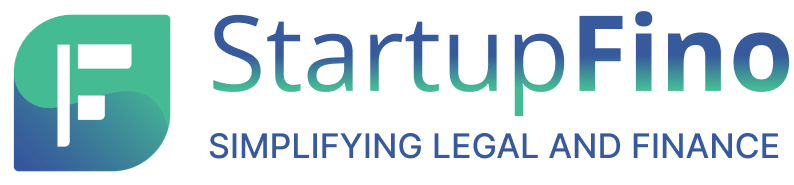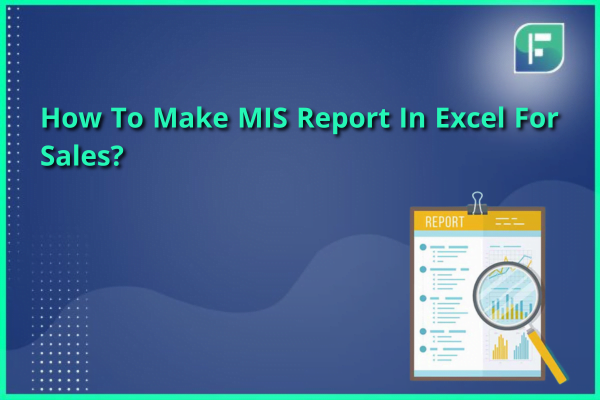In today’s data-driven business world, Management Information System (MIS) reports are pivotal in turning raw data into actionable insights, especially in sales. Using Microsoft Excel, professionals can create these reports to analyze sales performance, market trends, and develop strategies for growth. Excel’s versatility, user-friendliness, and rich features make it a preferred choice. It offers an array of functionalities like pivot tables, charts, and formulas, transforming complex data into comprehensible, visual narratives. This article aims to guide you systematically through the process of crafting an informative and efficient sales MIS report in Excel, empowering you to leverage data effectively for strategic decision-making.
Understanding Sales Data
Creating an insightful MIS report in Excel for sales starts with a robust understanding of your sales data. It’s not just about gathering numbers but involves meticulously organizing, cleaning, and interpreting this data to extract meaningful insights.
Data Collection:
Collect comprehensive sales data that is relevant and precise. This can include:
- Sales Volume: The number of units sold in a specific period.
- Revenue: Total earnings before expenses.
- Costs: Operational, production, and marketing expenses.
- Customer Feedback: Insights on customer satisfaction and preferences.
Data Organization:
With Excel, you can systematically organize collected data. Using features like tables and filters aids in structifying data for easier analysis. Break down data into segments, categories, or time frames to enable detailed and focused analysis.
Data Cleaning:
The process of ensuring data accuracy and consistency is paramount. In this phase:
- Remove duplicates to avoid data redundancy.
- Fill in missing values to ensure completeness.
- Correct any inconsistencies and errors to uphold data integrity.
Interpreting Key Performance Indicators (KPIs):
Understanding and analyzing KPIs turn raw data into actionable insights.
Conversion Rates: Analyze the percentage of leads that convert into sales.
Sales Growth: Measure the increase or decrease in sales over a specific period.
Customer Retention Rates: Assess the number of customers who continue to buy or support your brand.
Utilizing Excel for Data Analysis:
Excel becomes a powerful ally in this stage, offering a range of tools and features that make data interpretation straightforward and insightful. Utilize formulas to compute KPIs, apply conditional formatting to highlight trends, and pivot tables to summarize complex data sets.
Excel Basics and Setup
In creating a stellar MIS report in excel for sales, mastering the basics of Excel and setting it up appropriately is a critical step. The efficiency of your report is significantly influenced by how well you utilize Excel’s features and organize your data within it.
Key Features for MIS Reporting:
The key features of MIS report in excel are:
- Cells, Columns, and Rows: The basic structural elements where data is entered.
- Formulas: Utilized for calculations and data analysis.
- Charts and Graphs: Visual tools for data representation.
Data Entry and Organization:
Enter the collected sales data into Excel, ensuring it’s organized logically and clearly. Excel offers a host of tools to aid in this.
- Tables: Utilize tables to structure your data, enhancing readability and analysis.
- Data Validation: This feature ensures that the data entered adheres to the set criteria, promoting accuracy.
Data Formatting:
Excel’s data formatting options allow customization of data presentation.
- Fonts and Styles: Customize text styles for enhanced readability.
- Conditional Formatting: Apply specific formats to cells based on certain conditions, highlighting specific data points or trends.
Preparing Data for Analysis:
The initial setup in Excel involves cleaning and organizing data for subsequent analysis.
- Sorting and Filtering: These features allow a detailed, focused examination of specific data segments.
- Data Tools: Leverage these for data cleaning, removing duplicates, and consolidating data.
Creating Pivot Tables for MIS report in Excel
Pivot Tables in Excel are one of the most powerful features for analyzing large sets of data to gain insights into patterns, trends, and correlations. For sales MIS report in excel, pivot tables enable the synthesis of extensive sales data into a comprehensible and actionable format. Here’s a step-by-step guide on creating and utilizing pivot tables effectively.
Steps to Create a Pivot Table
The steps to create a pivot table are:
1. Select Your Data Range:
- Highlight the range of cells that contains the data you want to analyze.
- Ensure the data is clean and organized, with distinct headers for each column.
2. Insert a Pivot Table:
- Go to the ‘Insert’ tab on the ribbon and select ‘Pivot Table’.
- Excel will automatically select the data range; confirm or adjust it as needed.
3. Choose Fields for Rows and Columns:
- Drag and drop the relevant fields from your data set into the Rows or Columns areas.
- For sales data, this can include metrics like product categories, sales representatives, or time periods.
4. Add Data Fields to Values Area:
- Include numerical data, such as sales figures or quantities, into the Values area.
- Excel will automatically summarize this data.
5. Apply Filters as Needed:
- Filters can be applied to refine the view of your data.
- It aids in focusing on specific segments or criteria within the larger data set.
- Customizing and Analyzing the Pivot Table:
Data Analysis
- Evaluate the summarized data to identify trends, patterns, and anomalies.
- Make use of Excel’s built-in tools to further analyze and visualize the data.
Customization
- Adjust the layout, style, and format of the pivot table to enhance readability.
- Use conditional formatting to highlight specific data points or trends.
Advantages of Using Pivot Tables in Sales MIS Report in Excel
The advantages of using pivot tables in sales MIS report in excel are:
- Efficiency: Quickly summarize and analyze large datasets without complex formulas or procedures.
- Flexibility: Easily adjust the displayed data by dragging and dropping fields.
- Insightful: Uncover hidden patterns and trends that can inform decision-making processes.
Visualizing Data with Charts
Visualizing data effectively is crucial in any sales MIS report in Excel. Excel’s diverse chart options transform complex data into digestible visual insights, aiding quicker analysis and decision-making.
Key Steps:
The key steps to visualizing data with charts are:
- Select Data: Choose the specific data range for visualization.
- Pick Chart Type: Opt for bar, line, pie, or other charts based on the data’s nature and the insights you want to convey.
- Customize: Enhance the chart’s readability and appeal by adjusting titles, legends, and colors.
Utilizing Formulas
Excel formulas are invaluable in creating dynamic and insightful sales MIS report in excel. They automate complex calculations, aiding in quick and accurate data analysis.
Key Formulas:
The key formulas are:
1. SUM: Adds up sales figures, giving a total revenue or sales volume.
2. AVERAGE: Computes mean sales, helping identify typical performance.
3. MAX/MIN: Highlights peak and low sales periods, useful for trend analysis.
4. VLOOKUP: Retrieves specific data from a table, aiding in data integration and comparison.
5. IF Statements: Provides conditional calculations for tailored data insights based on set criteria.
Finalizing and Sharing the Report
Finalizing an MIS report in excel involves a meticulous review and refinement process to ensure accuracy and clarity. Every piece of data, visualization, and analysis should be scrutinized for correctness and relevance. Enhance the layout and design for optimal readability and visual appeal.
Finalizing the Report:
Here’s how you can finalize the report:
- Review: Ensure data accuracy and clarity of visuals.
- Format: Enhance readability and design.
- Feedback: Make refinements based on inputs.
Sharing the Report:
Here’s how you can share the report:
- Format: Choose between Excel, PDF, etc., for ease of access.
- Distribution: Share via email or cloud for secure access.
- Security: Apply password or permissions for data safety.
Conclusion
Creating a sales MIS report in Excel involves a series of systematic steps from understanding and organizing data, utilizing Excel’s diverse features, to finalizing and sharing the report. By mastering these steps, you can create insightful, accurate, and visually appealing MIS reports that empower informed decision-making, foster strategic planning, and contribute to the achievement of sales targets and organizational goals.