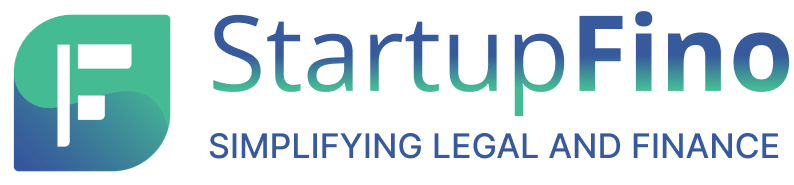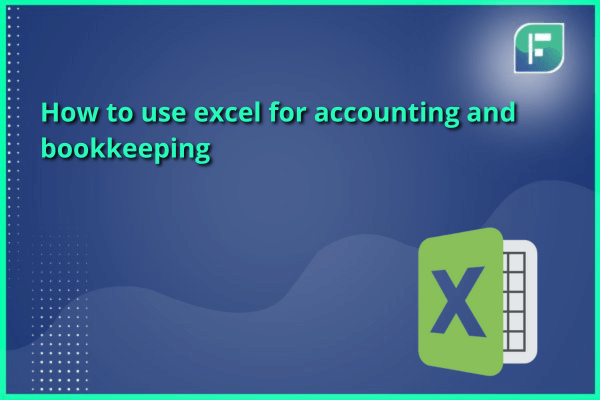Excel is a vital tool that may be utilised for bookkeeping and accounting. However, many people need to learn how to use Excel for accounting. This guide will teach you how to use Excel for accounting and bookkeeping. Whether you’re a full-time small business owner or a worker with a side gig, Excel provides the features you need. All you require is a brief introduction and a few valuable formulas. Find out more about using Excel for bookkeeping and accounting.
Excel 101 Accounting
Nearly magical accomplishments are possible with Excel spreadsheets. There is even an international championship for Microsoft Office applications. We avoid doing that. These sorts of accounting are the most basic, and using Excel for accounting can be used to complete any of them. Let’s discuss the differences between accrual and cash-based accounting while dispelling the myths around double-entry (or dual-entry) accounting and bookkeeping.
Accounting on a cash Basis
The owners used to hand-balance the cheque books. They would record their income and expenses in their account. They routinely reviewed these lists to ensure they were constantly aware of their available money. There is no longer a monetary foundation for accounting. Small businesses prefer this strategy because it is so simple. Additional records for accounts payable (money you owe) and accounts receivable (money owed to you) can and ought to be preserved. However, your fundamental accounting merely records the transfers of money. Your spreadsheet should have the following columns, at the very least:
- Date
- Transaction Number
- Description
- Income
- Expense Totals
Use Excel for accounting on the Double-entry Accounting and Accrual Accounting.
Despite being more complicated than cash-based accounting, accrual accounting is preferred by many businesses because it gives a more accurate and complete picture of their financial status. With accrual accounting, you must document not only your cash flow but also all of your assets and liabilities. Is the cornerstone of accrual accounting.
Shareholder (or owner) equity + liabilities = assets. In this case, double-entry accounting is helpful. By employing double-entry accounting, you can keep this equation in balance. Every time you modify one side of the equation, the other side must also be changed.
When using accrual accounting, you need more than one ledger. For each of the accounts indicated on your balance sheet, you must also keep spreadsheets. A chart of funds should be on the first page of your Excel for accounting spreadsheet. Make a list of all your accounts, describing each one’s type and how you increased it. A return to this final Excel part because it’s the most confusing for small businesses because it explains how to raise your accounts.
To use Excel for accounting and bookkeeping, one should be aware that there are five main types of accounts: Costs, Assets, and Liabilities, Equity Income
Assets and expenses belong on the left side of a balance sheet (or balance equation), while liabilities, equity, and revenue belong on the right. What qualifies expenses as an asset? Remember that this is not money that is still owed to others or that is associated with accounts payable. These are the things you spend money on.
The liability in the calculation is your duty to pay your power bill. You get electricity in return, which shifts the equation to the left to make it equal. Why, then, are expenses not considered assets? Because they are exhausted via routine company operations within an accounting period. You don’t have any surplus electricity at the end of the month that you can hold onto as a potential asset. Another item that defies logic even more is this.
Debits and Credits
The following is the first accrual accounting principle to bear in mind when use Excel for accounting and bookkeeping:
- While credits lead to a reduction in expenses, debits increase assets.
- In contrast to debits, credits increase obligations, equity, and revenue.
Then why? You ought to be credited with a substantial cash payment in your cash account, right? No. You’ll see a deduction on your account.
Financial institutions may calculate debits and credits differently because they view business accounting through a different set of lenses than you do. Still baffled? In all honesty, I hardly comprehend it at all. You don’t really need to understand how it does it; you just need to be aware that it does. Similarly, I do not know how to use Excel for accounting coding functions. The requirement that I must (fortunately).
Instead of seeing credits and debits as positive and negative, try to view them as value-neutral accounting terms. Furthermore, you shouldn’t equate credits with increases and debits with decreases. A place should be used in place of the fake /- symbol before the text. Debits are recorded on the left side of each individual account to increase values on the left side of the equation. On the right side of the accounts, credits are input and used to increase values.
Use Excel for accounting on a Cash Basis, and Double-entry Accounting
Double-entry accounting is permissible when using the cash technique. For instance, if you are in charge of managing accounts payable and receivable, you would record a customer payment as income and deduct the amount from your account receivable at the same time. There would no longer be a notation of that sum as money to be recovered later.
The key distinction is that your balance sheet is the only place where money transactions are recorded.
Practical Formulas
One advantage of using Excel for accounting of a small business is that you can keep your calculator in a drawer, which is probably where it has been since calculators were originally included in phones. You will probably employ a couple of formulas quite regularly. Here are some things to remember:
SUM
This approach, which is maybe the most well-liked, enables you to add long strings of integers quickly. Do you have to multiply each digit in column A’s rows 1 through 50? Utilise only the SUM function:
=SUM(A1:A50)
By clicking on the first empty cell at the end of a column (in this case, A51), you can alternatively just choose AutoSum. Both the Home and Formulas toolbars feature buttons.
SUMIF
Your business has been a loyal customer of Rosa’s Roses for many years. You must be aware of the exact sum you have already spent there this year. No problem. With SUMIF, you can only add the cells that meet certain criteria. You can view a product’s revenue or the percentage of your income generated by sales under Rs.20.
Simple syntax
Criteria, Range, and [sum range] = SUMIF
Assume that rows 2 to 152 represent your annual accounts payable. All credits to that account are put in column D, and the transaction’s description is written in column B. Your equation would appear as follows:
=SUMIFB2:B152, D2:D152 at Rosa’s
The numbers in cells D2 to D152 would be added if the term “Rosa’s” occurred in the matching B cell. There are quotation marks around the word “Rosa’s”. Any content you utilise must be enclosed in quotation marks.
Other Typical Operations
The Home and Formulas toolbars neatly place the most used functions close to the sigma (or sum sign). the following:
average, count, max, and min
Conclusion
These very basic accounting principles and Excel apps are all you need to be familiar with to start to use Excel for Accounting and Bookkeeping in your small business. Excel does, however, have many other functions that are beneficial for bookkeeping. You’ll be able to use it to accomplish things like make reports, plan for future costs, and prepare your financial statements for analysis and reporting as you develop familiarity with the software and accounting in general.